Marvel Rivals is one of the most beautiful arena shooters I’ve ever played. However, if you don’t set your graphics settings just right, this game will look about as breathtaking as a page torn out of a comic book left out in the rain.
Precise-maneuvering and split-second decision-making are the keys to building your skills and piling up wins in Marvel Rivals, so you’ll want to ensure the game’s running at a solid frames-per-second (FPS) rate. I’ve been fiddling with Marvel Rivals‘ graphics settings since I started playing it, so I have a decent handle on the best load-out. Here are the best graphics settings for maximum FPS in Marvel Rivals.
Quick clarification: I play Marvel Rivals on PC, so I don’t know which settings work for the PS5 or the Xbox Series X/S versions of the game. However, the setups I have listed below should work for those consoles.
How to change your display settings in Marvel Rivals
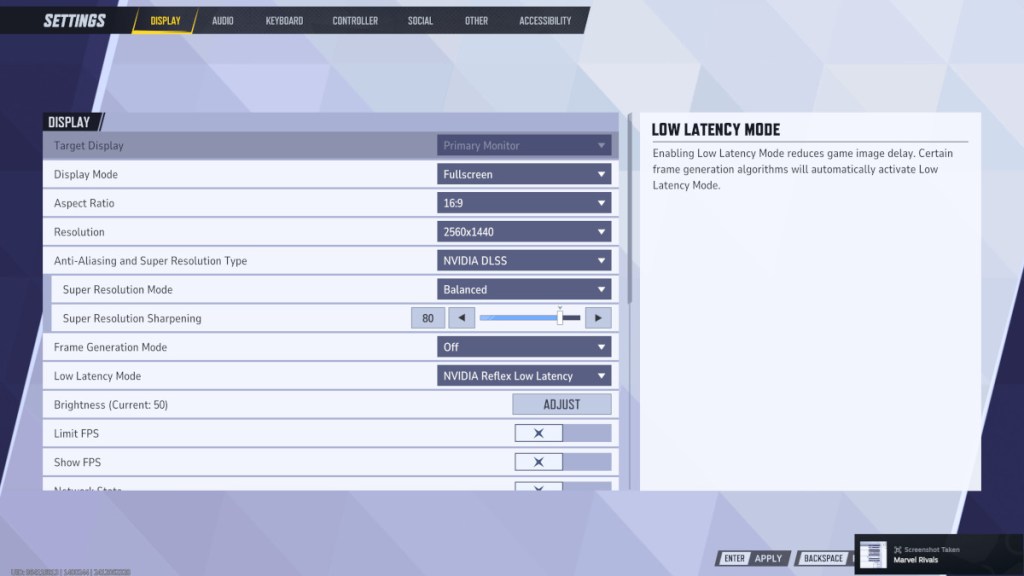
Before you mess with your graphics, you’ll want to adjust your display settings so the game can run on your monitor without lagging. Marvel Rivals’ user interface is pretty easy to navigate, especially by multiplayer shooter standards.
To pull up the display settings, hit the Escape button to open the option menu, then click the Settings button. The display settings should be the first page you see. My Nitro 17 laptop uses a Nvidia graphics chip, so I set the aliasing and low latency modes to the corresponding setting. Make sure you set those to whatever graphics card your laptop uses.
Best display settings for Marvel Rivals
- Target Display: Primary Monitor
- Display mode: Fullscreen
- Aspect Ratio: 16:9
- Resolution: 1920×1080
- Anti-Aliasing: NVIDIA DLSS
- Super Resolution Mode: Quality
- Super Resolution Sharpening: 80
- Frame Generation mode: Off
- Low Latency Mode: NVIDIA Reflex Low Latency
- V-Sync: Off
How to change your graphics settings in Marvel Rivals
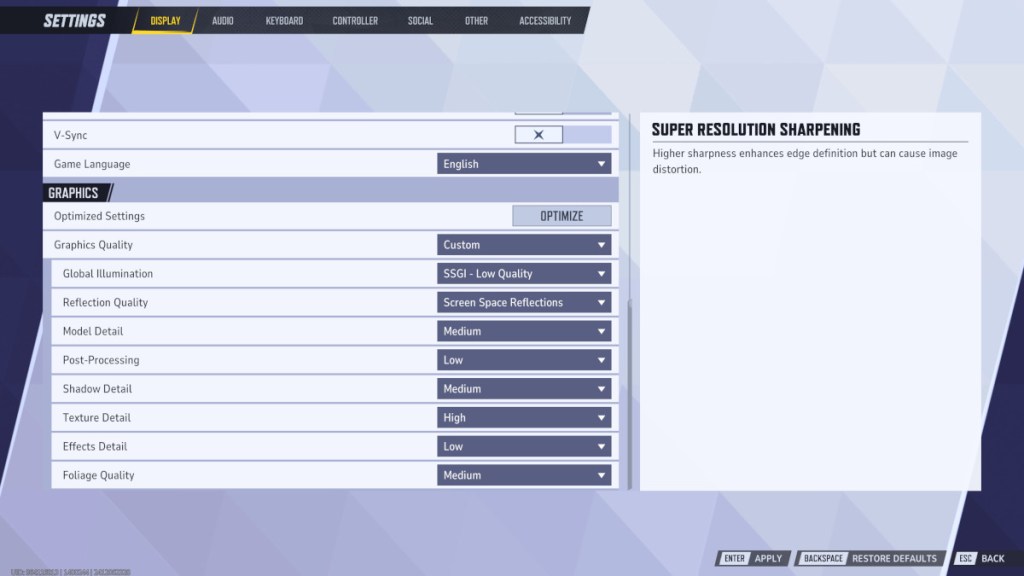
Now that you’ve got Marvel Rivals looking crisp as a summer breeze, it’s time to have fun with the graphics settings. The graphics options are on the same screen as the display ones, so grab the scroll bar and pull down to reveal them.
Best graphics settings for Marvel Rivals
- Graphics Quality: Custom
- Global Illumination: SSGI – Low Quality
- Reflection Quality: Screen Space Reflections
- Model Detail: Medium
- Post-Processing: Low
- Shadow Detail: Medium
- Texture Detail: High
- Effects Detail: Low
- Foliage Quality: Medium
To me, the best graphics set-up for any game leaves the game looking as good as possible without slowing down the performance. Preferences can vary, but the options listed below worked best for me. If you’re willing to let the visual quality slip for better performance, or vice versa, experiment until you find a combination that works for you.







