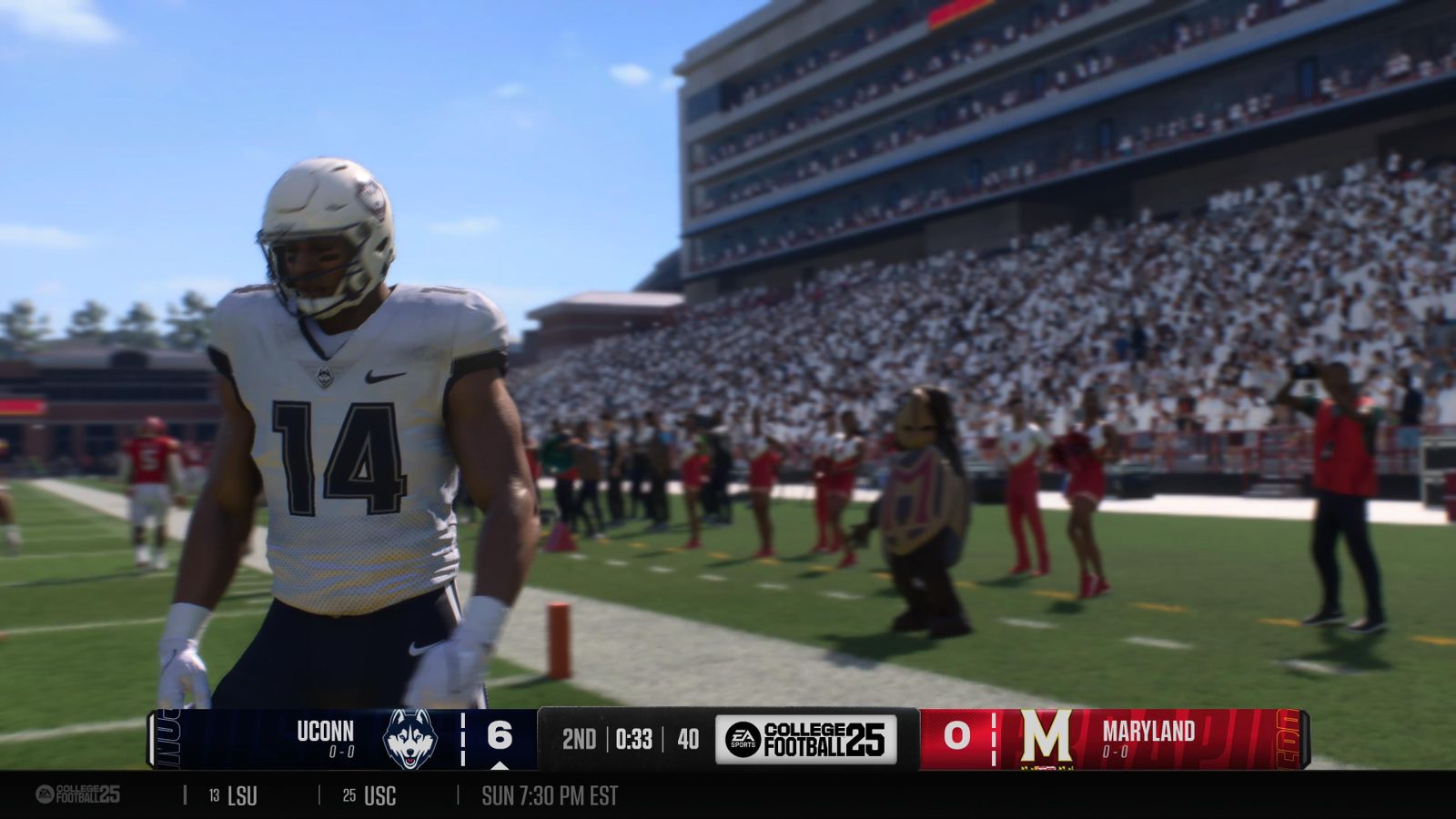The Team Builder feature will be your best friend in College Football 25 if you want to create custom teams, or access creations from other members of the community.
While the feature isn’t live yet as of this writing, EA Sports has shared information about how it can be used. In fact, the developers have reportedly listened to feedback from many to bring this unique tool back. Once you have created your EA account, using the tool is pretty easy, and the scope for creation is expansive.
College Football 25 Team Builder guide
To access the Team Builder, you’ll first need to log into the College Football website using your EA account. Once you’re logged in, you can access all the features directly from the website. You can visit the website by clicking here.
While the home screen will showcase the best creations of the community, here’s how you can create your team using the tools available on this website.

- Click on Start Creating on the home page.
- First, choose your team’s brand. This includes creating your primary, secondary, and tertiary logos. You can choose between Adidas, Nike, and Under Armour as your jersey providers.
- Then comes the art of creating your jerseys. Your custom creation can have a maximum of five presets, divided into helmets, jerseys, pants, and socks.
- You can customize all the parts of your kit, adding colors, patterns, and custom logos. Your helmet, for example, can display up to seven custom logos.
- Remember that your kit patterns will be dictated by the brand you choose. For example, a particular kit pattern available for Nike will be exclusive to that brand.
- Creating your secondary kits (or more) is pretty easy if you want to maintain the same design. The duplicate function allows you to transfer the same design across home and away kits while applying different color patterns.
- Now, you get to build your stadium. There are eight different components of your home field that you can customize.
- You have to pick one of the 134 stadiums already in the game and then customize the components to suit your tastes.
- Once your stadium is set, you can add the athletes who will play in your squad. In addition to the players, you can choose from seven generic roster types and customize your playbooks.
- After you have completed selecting the squad, press on the submit button. A preview screen will appear for you to review all the creations of your custom squad before they are published.
Inside College Football 25, you can download your custom squad or one that the community has made. Go to the Create and Share section from the main menu, and then pick Download Center. Here, you can observe all the creations that you and other players have created.
If you like what you see, make sure to download the squad to play with it. You can also import a custom squad to the Dynasty mode, but this is only available in the private cloud section. There, you can import up to 16 custom teams per Dynasty.
Once the Team Builder is live, it will be interesting to see which community creations and fantasy teams are created in the process.