Back when Dawntrail was released in June 2024, a new feature was added to mounts in Final Fantasy XIV that made them tilt while turning. Although this was a nice update, many players found that the motion made them queasy, and were stuck with no way to turn it off.
With the 7.1 Crossroads patch, this tilt has been extended to player characters while moving without a mount. This would be horrible news for anyone who is susceptible to motion sickness while gaming if it wasn’t for the fact that 7.1 also introduces a way to turn off the tilting feature altogether.
Previously, we gave some short-term fixes for the motion sickness issue, such as not focusing on your mount while flying, or trying to avoid turning too often. Now, however, I can tell you how to remove the tilt completely.
How to turn off mount and character tilt in Final Fantasy XIV
If you’ve grown used to the motion while turning, then you may not need to fiddle with this setting at all. To combat the motion sickness issue, FFXIV developers have also reduced the speed at which certain mounts tilt when turning, so that might be enough to rectify the problem.
However, if you’re still having an issue, you can follow the steps below to return to the previous perpetually upright movement style.
Adjusting your tilt settings in your game of Final Fantasy XIV is done in much the same way as adjusting other settings that make your game unique to you — through the Character Configuration menu.
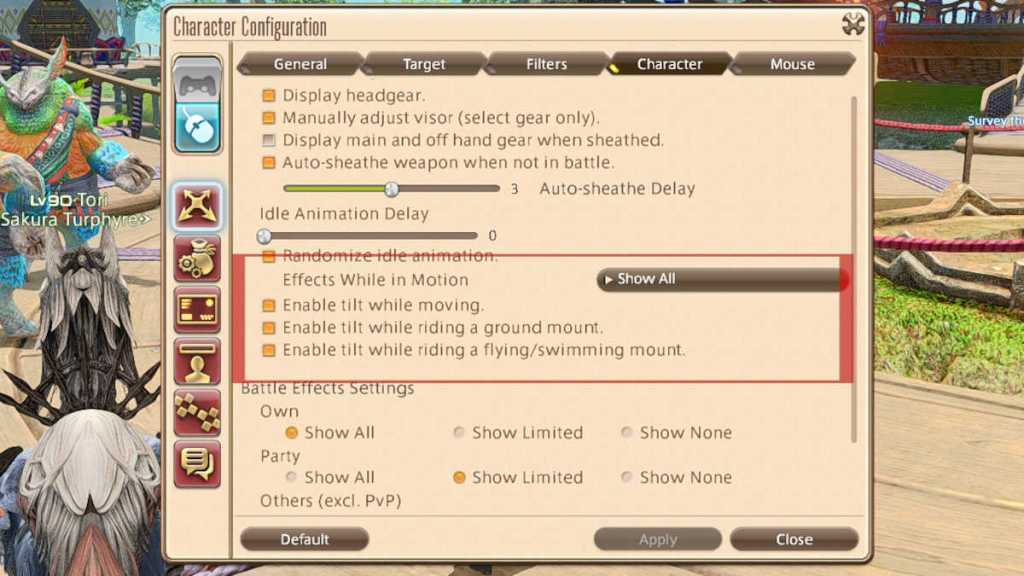
To get there, either open up the main menu and select “Character Configuration”, or select the “System” button in the bottom right corner of the screen (unless you’ve shuffled around your HUD, in which case only you will know where this button is) and select “Character Configuration” from there.
Either way, once this is open, you’ll need to locate the tilt settings by following the following directions:
- Control Settings (Top tab on the left-hand side of the settings window)
- Character tab (Fourth tab along the top of the Settings window)
In this section, you’ll find the option to enable or disable the “Effects while in motion” option. You can tweak this to suit your own tastes, by disabling all of the effects or just some of them. You can also choose to show only your own, rather than those of other people as well.







