By default, you spawn into Nightingale in first-person mode, allowing you to see the world directly through your character’s eyes. However, sometimes it’s easier or more enjoyable to play while looking over your character’s shoulder through third-person mode. Here’s how to turn on the third-person perspective in Nightingale.
How to turn on third-person mode in Nightingale
If you’re using a mouse and keyboard in Nightingale, you can enable third-person mode by pressing F5. Doing this swaps you between first and third-person modes, giving you a quick and easy way to change your perspective with one button press.
Alternatively, you can head into your settings, select video, and toggle the third-person mode setting to swap between them. However, the downside is that you have to enter your menu to access this, which can be challenging if you’re in combat or an otherwise dangerous region. You can also change your first and third-person field of view (FOV) through the video menu, allowing you to change how far the camera is from your character.
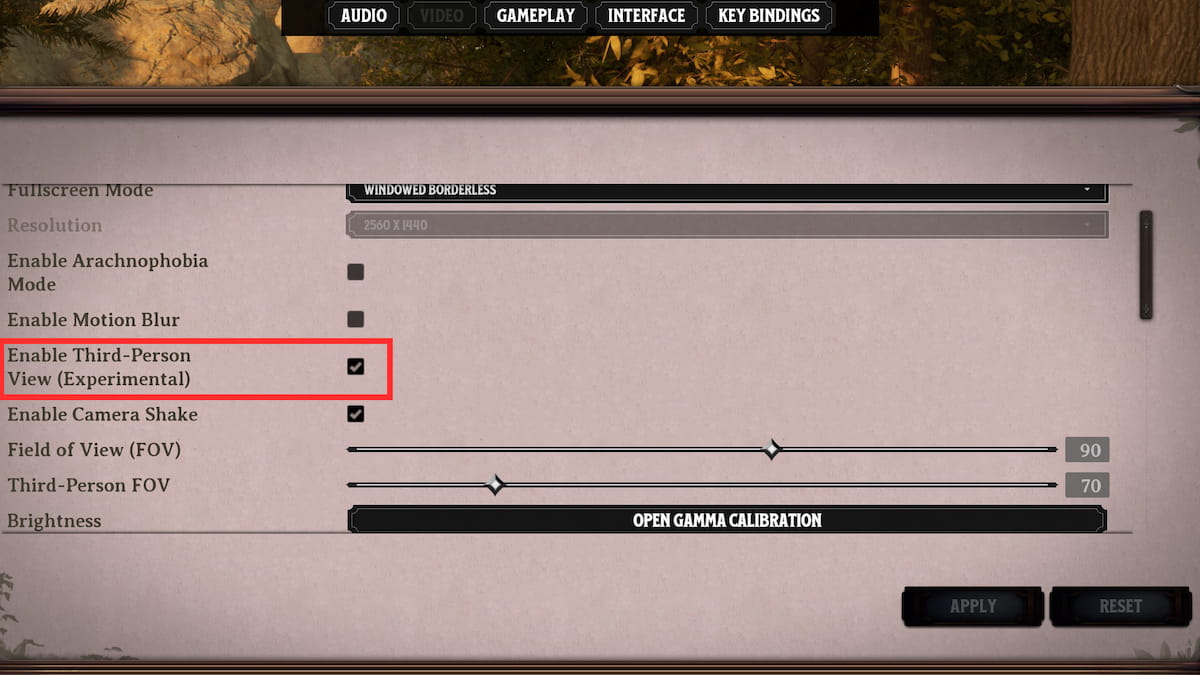
While the third-person view is currently an experimental feature, it’s functional for swapping your camera perspective whenever you wish. Once you switch to third-person, you can see your character’s full body and the world around you, which you can navigate by moving your mouse or controller joysticks. You can also slowly move around with your keyboard arrow keys if you prefer.
Alongside third-person mode, Nightingale also features various accessibility features such as Arachnophobia mode, reducing character breathing sounds, and enabling camera shaking, among other features. You can also change most keybindings, except the default key for changing your character perspective.












Published: Feb 20, 2024 12:12 pm