The First Descendant is quite a powerful beast for a lot of PCs to run. It’s one of a small handful of new Unreal Engine 5 titles making proper use of the new software, so it makes sense that it’d require some power. However, what’s a little less intended is the CPU getting overworked. Here’s how to fix The First Descendant high CPU usage issue.
How to lower CPU usage in The First Descendant
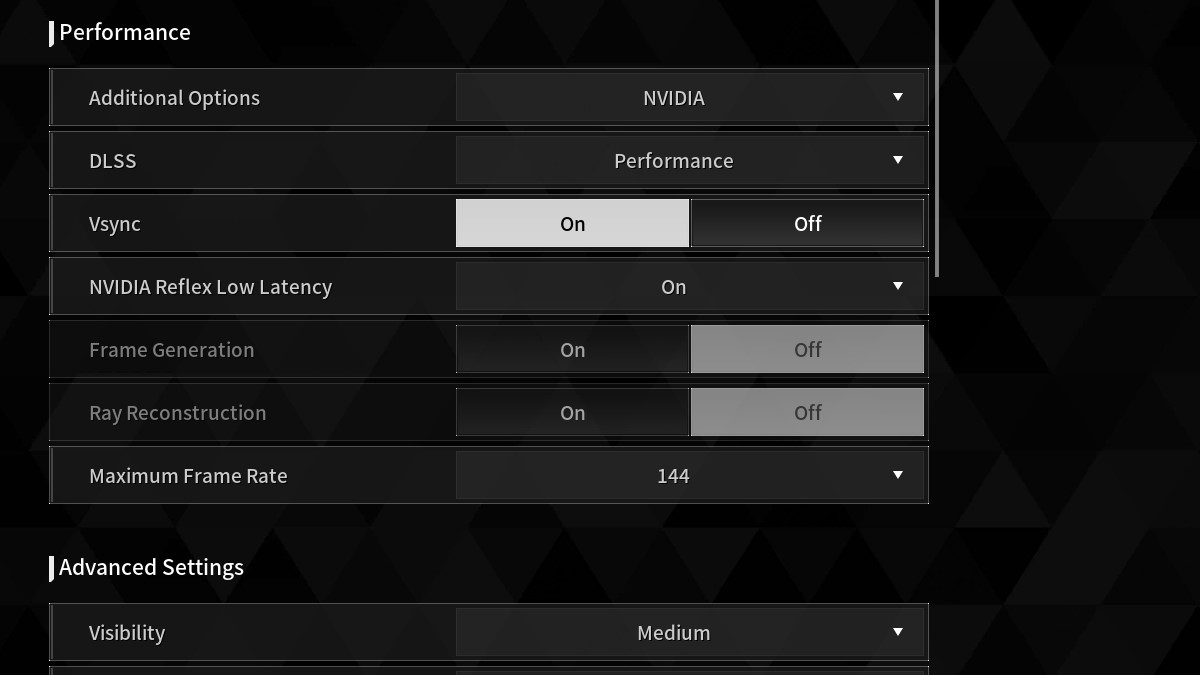
There are a few things people have had varied levels of success with regarding lowering CPU usage, mostly by shifting the weight from the CPU to the GPU. The quickest solution will be to disable whatever upscaler is currently active in your settings, found under the Performance tab of the game’s graphic settings. Most often this will be DLSS, but could be XeSS or FSR depending on your GPU manufacturer.
The next best option is only available for Nvidia GPUs, but can be found by right-clicking anywhere on your desktop, clicking “Show more options”, then clicking Nvidia Control Panel. From here, navigate to the “Manage 3D settings” tab found under 3D Settings and scroll down to “Shader Cache Size”. Set this to Unlimited, then click on Apply in the bottom right of the window.
If neither option works, there’s one more thing you can try. To do this method, you’ll want to head to the Control Panel and open up the Power Options, then click Change plan settings. From there, click Change advanced power settings, then open the Processor power management drop-down. Set the Maximum processor state to 90%, and there you go. It should never go higher than that value.
If none of the above works, you’ll either need to turn down all your settings or simply live with the high CPU usage. The First Descendant admittedly isn’t the most well-optimized game, so it’s possible that there isn’t much you can do. As long as it runs properly, the CPU running a little high on usage (as long as it isn’t temperature) shouldn’t be a huge ordeal.







