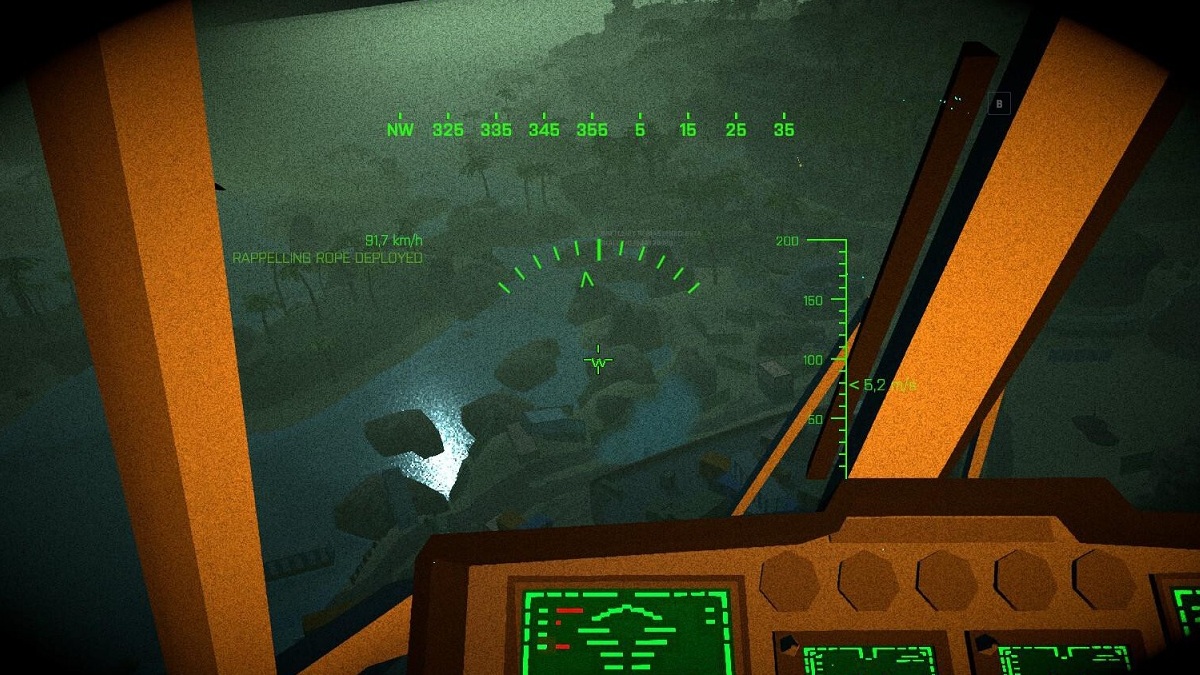The explosive popularity of BattleBit Remastered hasn’t waned all that much since the game elbowed its way into the limelight, and for good reason, too. It’s a no-frills, no-fuss shooter that doesn’t inundate its players with season passes, microtransactions, and other assorted live-service trappings. BattleBit‘s net code is far from perfect, however, and with 254 players present on a full server, it’s not hard to see why packet loss problems could be a huge deal in this game.
Players who had to stop figuring out what the best guns are in BattleBit Remastered just to get their network in order to play properly will know how big of a deal packet loss problems can be. It’s worth pointing out that packet loss is not at all endemic to BattleBit. Odds are good that if you’re experiencing severe packet loss issues in BattleBit Remastered, you’re also getting them in other games, which is an obvious concern.

Fixing packet loss issues in BattleBit Remastered
Packet loss problems can lead to excessively high ping, lag spikes, rubberbanding, and other game-ruining issues. It can come about for a wide variety of reasons, the most common of which are network congestion and signal interference, the latter of which is particularly notable for WiFi users. Fixing packet loss isn’t necessarily an in-game concern but something that might need to be handled via real-world intervention.
Before doing anything drastic, however, like leaving a rat’s nest of network cables on the floor as a tripping hazard, it may pay off to try these potential fixes:
- switching servers
- restarting your router
These will only really help if you’re not experiencing issues causing packet loss on your end locally. Should the problem persist, then you may need to look into different solutions. Some of the possible long-term fixes include:
- using a network cable instead of WiFi
- placing your router in a better location relative to your PC
It’s worth underlining the fact that none of these guarantee improvements. Packet loss can occur due to a huge list of problems, some of which are difficult to diagnose and resolve, especially for players in rural or heavily congested areas. However, we’re not leaving you out to dry because there’s one additional thing you could try before throwing in the towel.
Make your router prioritize BattleBit Remastered (or any other game!)
Back in 2021, YouTuber Adamx posted a video explaining how to solve one of the potential causes of packet loss for any given game. His method involves forcing your router to prioritize your game of choice over any other network activity. In situations where you’re concurrently running several web apps or services, this could be a big source of network-related issues and lag spikes, meaning it’s worth giving a shot. No downloads are necessary here: the whole process can be completed on a Windows PC with no additional installations. However, it does involve editing the Windows Registry, which can lead to serious problems with your OS installation and may necessitate reinstalling Windows if something goes wrong. It goes without saying that attempting any such modification is done at one’s own risk.
To summarize Adamx’s process, users should do the following to make their router prioritize BattleBit Remastered:
- open Regedit
- open HKEY_LOCAL_MACHINE\SYSTEM\CurrentControlSet\Services\Psched via Regedit
- set REG_DWORD ‘Start’ to value ‘1’ (double click on ‘Start’ and edit the Value data box to ‘1’, hit OK)
- open Admin PowerShell
- run Enable-NetAdapterBinding -Name “*” -ComponentID ms_pacer via Admin PowerShell
- open gpedit.msc (if an error pops up, reference Adamx’s video at 3:01)
- expand ‘Computer Configuration’ (leftmost side of the Local Group Policy Editor interface)
- expand ‘Windows Settings’
- use the ‘Create new policy…’ option via the ‘Policy Based QoS’ option
- input ‘BattleBit Remastered’ as your new Policy name
- specify DSCP Value as ’46’ and hit Next
- select ‘Only applications with this executable name’ and input the path to BattleBit Remastered’s main executable (found in your game’s installation folder) and hit Next
- hit Next without changing anything in the following screen
- set the QoS policy protocol to ‘TCP and UDP’ and hit Finish
This process will force your router to prioritize any given executable added to the network policy using this process, meaning it can be applied to virtually any problematic game. This, of course, includes but is not limited to BattleBit Remastered.
Having said that, users should remember that this does not guarantee fewer packet loss issues: it simply reduces the possibility of something local causing packet loss on your end. Still, it’s a potential fix that’s worth considering, and it’s a neat Windows trick that’s bound to prove handy sooner or later.