Few things are more frustrating than getting hyped for a night of mining and/or crafting only to get a weird error preventing you from playing. The latest frustrating obstacle, Minecraft Exit Code 1, seems baffling at first, but there are steps you can take to try and fix it.
Minecraft ‘exit code: -1’ seemingly appears when there’s some kind of incompatibility issue following an update. For some, it means the new version of Minecraft isn’t playing well with older mods you have installed. However, the word about town suggests other things can cause the error. Naturally, that means we have several trains of thought when it comes to a fix.

Steps to fix Minecraft Exit Code 1
Since Exit Code 1 seems to appear following a Minecraft update, a common fix is to delete mods that could be stopping the game’s launch. There may be other problems at work, so head down the list below to see if any steps can fix your instance of Minecraft Exit Code 1.
Uninstall or disable older mods
The quickest possible way to clear the error out is to disable mods that aren’t playing well with the new update. For that, you’ll have to navigate to your ‘AppData’ folder, open ‘Roaming’, and finally enter the ‘.mincraft’ folder. Inside is a folder labeled ‘mods’, which can be deleted or removed. I’d suggest putting them in a different folder for safekeeping, or a zip file and then deleting the original folder.
Update your graphics drivers
Updating your current graphics drivers may help fix Minecraft Exit Code 1. For Nvidia users, open GeForce Experience, click on the ‘Drivers’ tab, and check to see if you have the latest driver. If you do, click on the three dots far to the right of the driver version and hit ‘Reinstall driver’. For AMD users, open up AMD Software: Adrenaline Edition to check your driver status. You can also look for drivers manually for either Nvidia or AMD.
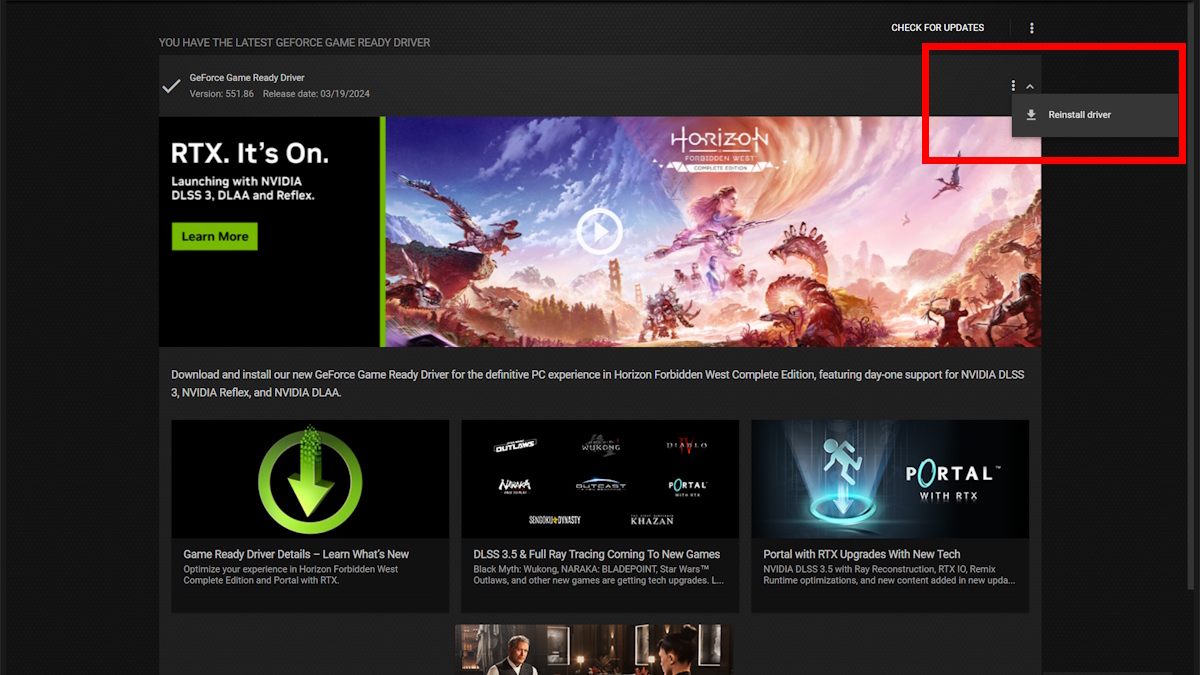
Verify or reinstall Minecraft
An oldie, but a goodie. If there are any issues present in the game’s files, opening up the launcher and verifying the game may get them located and fixed. Reinstalling the game can also help clear out any busted files that are clashing with the game.
Reinstall Java
Reinstalling Java may help clear the error, but this is a major step to take. On Windows 11, open up the search option and type “add or remove programs.” Click on the option and then type “Java” into the search bar. Next, click on the three dots to choose the uninstall option. You can reinstall Java by navigating to the official site and downloading it for Windows.

What to do if nothing works
Sadly, if the prior steps didn’t help fix Minecraft exit code 1, you may need to recruit some professional help. Minecraft has a support page, which lets you send in a ticket describing the issue. Be thorough and, hopefully, someone can give you a hand. Soon enough, you should be back chasing the voxel horizon.







