Some players jumping into the newly released XDefiant are experiencing some performance issues including low frame rate when trying to play. Thankfully, there are a few things you can try to boost your framerate. This is how to fix a low frame rate in XDefiant.
Recommended Videos
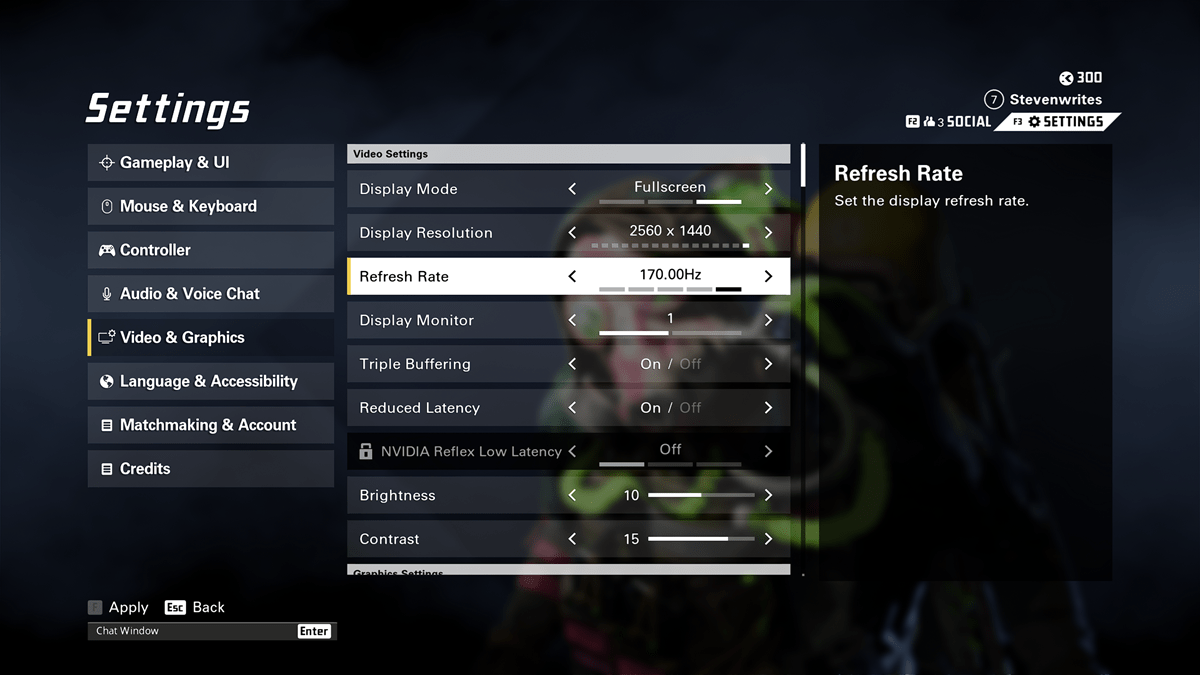
How to fix low frame rate issues in XDefiant
If you’re encountering a low frame rate or sudden and consistent frame rate drops in XDefiant, there’s a few settings changes and other things you can do to make to fix the low frame rate. Here are the best ways to fix a low frame rate in XDefiant:
- Set your Refresh Rate in XDefiant Settings to match your Monitor. Every monitor has a Refresh Rate, which you can tell by checking your Display Options or in the Info of your monitor. A current issue can cause massive frame rate synching issues if the XDefiant Refresh Rate is higher than your monitor.You also want to set the Framerate Limit to the same.
- Uninstall previous GPU Drivers. Many players using an AMD GPU have reported low frame rate and other performance issues that seem to be resolved by uninstalling old display driver files using something like Display Driver Uninstaller (DDU).
- Lower your Graphics Settings. This may seem like an obvious one, but some settings under the Video & Graphics section in the Options such as Shadow Quality, Particle Detail, Reflection Quality, Vegetation Quality, Water Quality, and Object Detail to Low. Also, make sure High-Resolution Sky Textures are off. These settings are typically the most taxing and can also cause a low frame rate.
- Ensure a stable internet connection. Even though low frame rates typically mean software or hardware-related issues, with a persistently online game like XDefiant, your internet connection can also be the culprit. Check with your ISP to make sure there’s no sort of outage issues, and if you are on a Wireless connection, try switching to a Wired one.
- Verify your game files. If none of the above settings fixed your low frame rate, you may have some corrupted XDefiant files from the install. Open your Ubisoft Connect launcher and go to XDefiant and then click the three dots next to Play. Next, click the Verify Files option which will make sure all of your installed files are proper.
Destructoid is supported by our audience. When you purchase through links on our site, we may earn a small affiliate commission. Learn more about our Affiliate Policy












Published: May 22, 2024 12:45 am