Rocket League offers the thrill of scoring goals, made even sweeter because you’re doing so inside a motorized vehicle. That’s Rocket League in a nutshell, and the feeling of seeing your name pop up in online games when you score a goal is amazing.
However, if you’re think about changing the name that pops up when you slam those goals in, here’s how you can do exactly that.
Before that, it is important to understand that there are two kinds of names in Rocket League. The first one is your in-game name, which pops up during matches, and can be seen by online players as well.
The second one is your display name in the Rocket League menu. This is the name your friends can search for, to add you as a friend to invite you to their party in Rocket League. This is tied to your Epic Games account’s display name, while the in-game name is decided by your platform.
How to change Rocket League in-game name
- Log in to your Epic Games account.
- Go to Account Info page.
- Navigate to the Display Name box.
- Choose the Pencil icon.
- Enter your new display name.
- Select Confirm.
- Choose the Save Changes button.
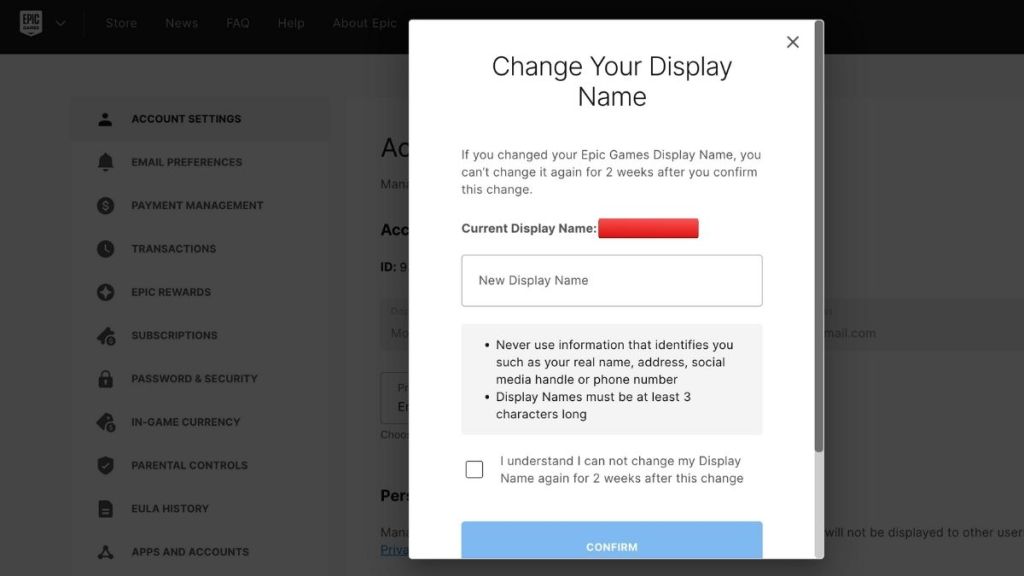
As mentioned above, you need to change your platform account name in order to change your in-game name in Rocket League, since the in-game name is pulled from your account name on the platform you play on. For example, Xbox players would have to change their Xbox Gamertag, PlayStation players would have to change their PSN account name, and so on.
How to change your Epic Games account name
You can change your Epic Games account name by following the steps listed above. This will change both your sideswipe display name, as well as your in-game name.
Here are the steps to change your in-game name in Rocket League on other platforms:
How to change Rocket League in-game name on PlayStation
- Log in to your PSN account.
- Go to the Account Management page.
- Select your PSN Profile.
- Choose the Edit button next to your ID
- Enter a new Online ID and save changes.
How to change Rocket League in-game name on Xbox
- Head to the Change Your Gamertag page.
- Log in to your Microsoft account that you use to play Rocket League.
- Enter a new Gamertag.
- Click the Check Availability option.
- Select the Change Gamertag option to save your changes.

How to change Rocket League in-game name on Steam
- Log in to your Steam account on Steam.
- Click on your Profile display picture at the top-right section of the page.
- This will bring you to your Steam profile. Here, select Edit Profile.
- Enter your new Profile Name in the Profile Name box.
- Go to the bottom of the game and select Save.
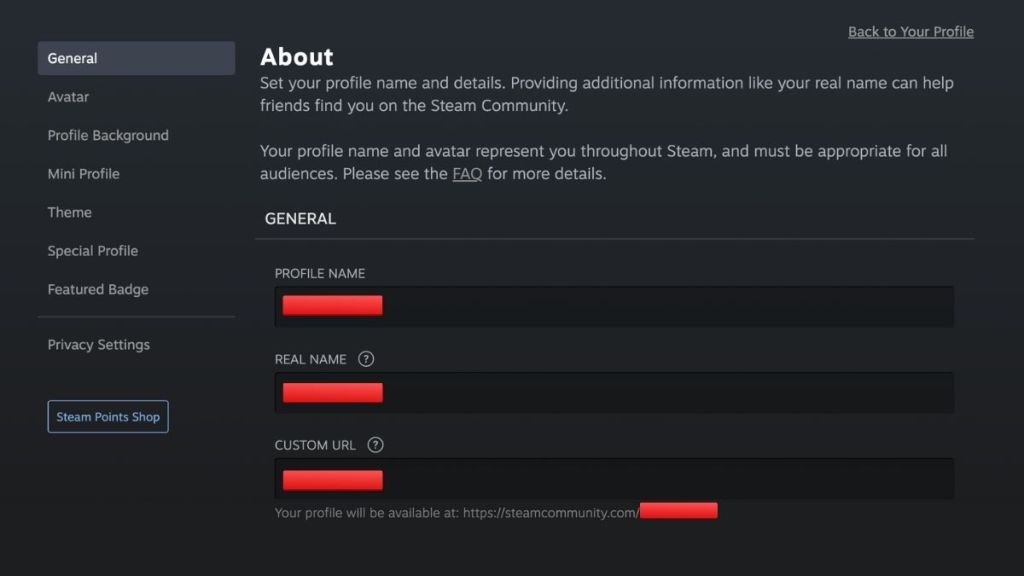
Once you change your platform name, it will automatically change your in-game name in Rocket League when you play on that platform.






