Sonic Superstars allows players to fully immerse themselves in the vibrant world of Sonic the Hedgehog and his friends. One of the standout features of this game is the ability to change character skins right from the beginning. Whether you have pre-ordered the game or own the deluxe edition, this guide will take you through the simple process of changing character’s skins in Sonic Superstars.
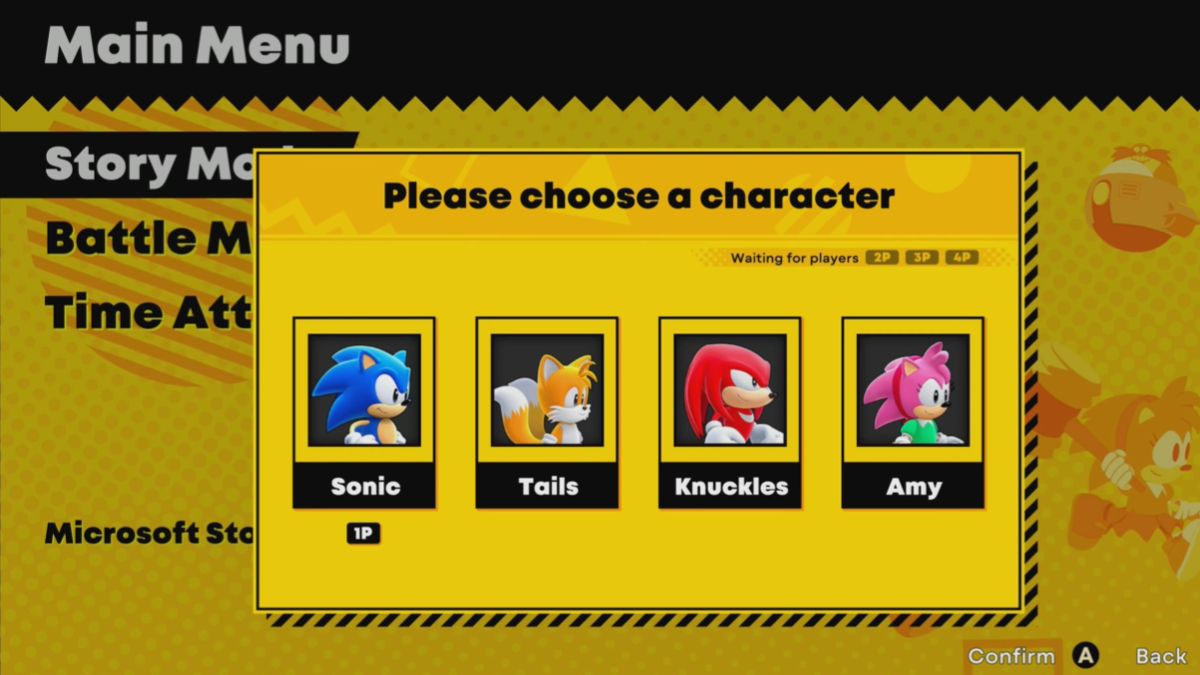
How to change character’s skins in Sonic Superstars
Changing the character’s skins in Sonic Superstars is straightforward. Here is how to do it:
- Access the character select menu.
- Pick the character you want to play.
- Toggle left or right to switch between the available outfits.
- Once you have found the desired skin, select it and hit the “Confirm” button.
- Your character will now be using the chosen skin.
You can change your character’s skin in various locations within the game. Whether you are on the main menu, the world map, or any other screen, the process remains the same. Simply access the character select menu and follow the steps outlined above to switch your character’s skin.
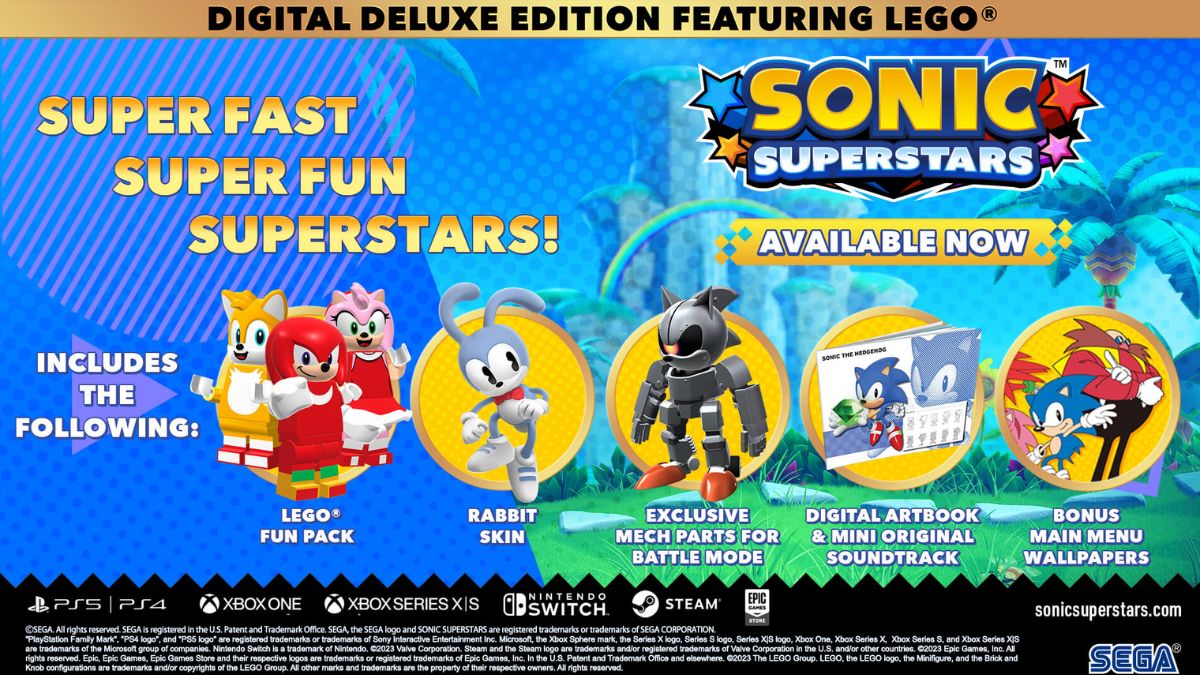
Available character skins for Sonic Superstars
Depending on whether you pre-ordered the game or purchased the deluxe edition, you will have access to different character skins. Here are the skins that should be available to you:
- LEGO Sonic
- LEGO Amy
- LEGO Tails
- LEGO Knuckles
- Sonic Rabbit Skin
- Mecha Sonic Skin for Battle Mode
Have fun experimenting with different outfits, and enjoy your time in the vibrant world of Sonic Superstars.













Published: Oct 18, 2023 07:23 am