Proper Crosshair Settings in Counter-Strike 2 can really affect your KDR. Some prefer a tiny dot, some prefer a giant box that takes up their whole screen. Regardless of your preference, you gotta have it just right. While the default settings aren’t bad, most players are going to want to opt for a different one. Here are the best Counter-Strike 2 Crosshair Settings from some of the best players CS2 has to offer.
Best CS2 Crosshair Settings codes
Chances are, you’re going to want to use similar Crosshair Settings that the pros use. If none of these fit your style, you’ll more than likely just have to mess around with settings and create your own. Here’s some of the best Counter-Strike 2 Crosshair Settings that the pros use:
s1mple — Team Navi — Code: CSGO-RiaU3-DDuB5-rCqXD-GUhfw-pevvE
NiKo — Team G2— Code: CSGO-UwUWf-AScRw-fmW79-woFNe-wLsuL
dev1ce — Team Astralis — CSGO-jvnbx-S3xFK-iEJXD-Y27Nd-AO6FP
EIiGE — Team Complexity — CSGO-BFTzN-avOyU-djZEM-FmwKd-v5TCP
Twistzz — Team FaZe — CSGO-9axTZ-n8pEc-uCqW3-SWTK7-3WOAK
ZywOo — Team Vitality — CSGO-Qzpx5-BRLw8-xFPCS-hTns4-GHDhP
m0NESY — Team G2 — CSGO-9DiTj-65KbT-sfshG-qB5ce-mRFuA
These are all the codes for the Crosshair Settings the pros use. If we find anymore, we will add them here!
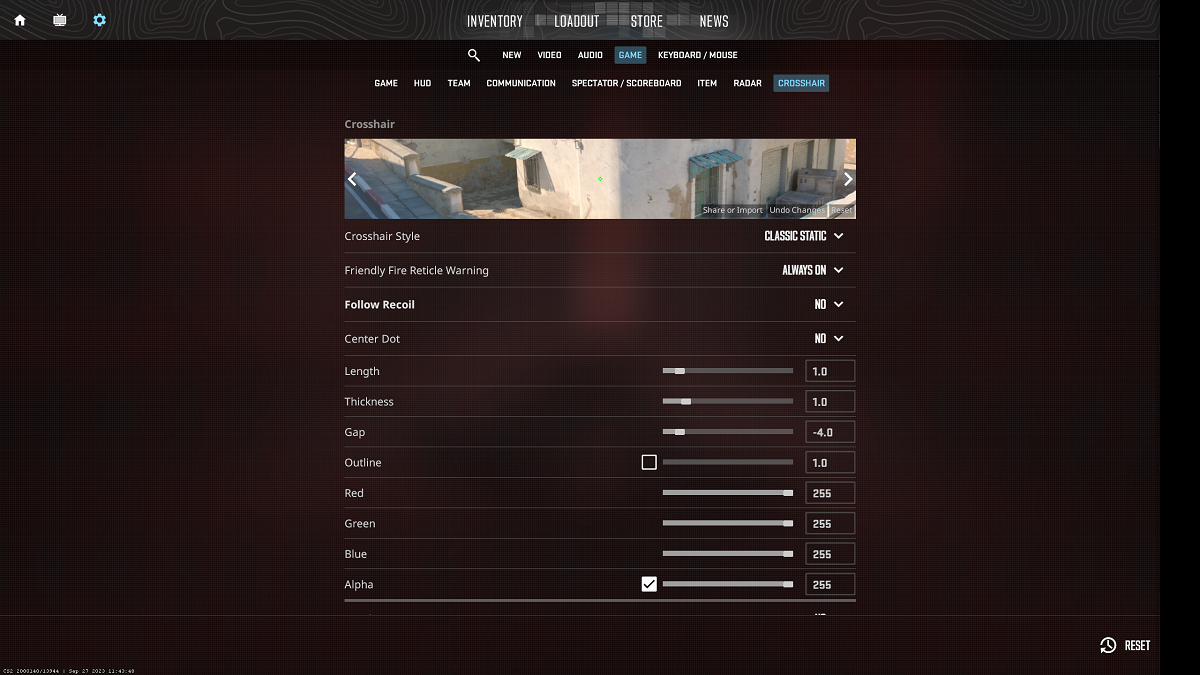
How to import Counter-Strike 2 Crosshair Settings
When you’re in Counter-Strike 2, hit the Escape key to open your menu. Click the cogwheel icon at the top left to open up Settings, and then click on Game at the top. From there, click on the left-most option, Crosshair.
This is where you change your Crosshair Settings in Counter-Strike 2. You can mess around with all these settings at any time, and it will update the preview of your crosshair at the top based on your settings. If you don’t have settings you want to import, you can just mess around with these settings to make the crosshair you want. Additionally, if you import existing crosshair settings but just want to change a couple of things, you can do that too.
To import existing Crosshair Settings, you first need to have the code for the settings. Then click the button that says Share or Import. It’s located in the bottom right area of the crosshair preview. From there, import your code, and the Crosshair Settings will automatically update.
Now that you know the best Counter-Strike 2 Crosshair Settings, get out there and click some heads!





Published: Sep 27, 2023 07:36 pm