You and your team need to be running at peak focus to win a match in Marvel Rivals, but sometimes, you end up with teammates who can’t keep quiet. Even if they’re genuinely trying to lighten the mode with some jokes, they can distract you with their commentary.
Marvel Rivals allows you to silence players who clog up the voice chat, but it doesn’t come out and tell you how. Here’s how to mute other players in Marvel Rivals.
How to mute other players on PC in Marvel Rivals
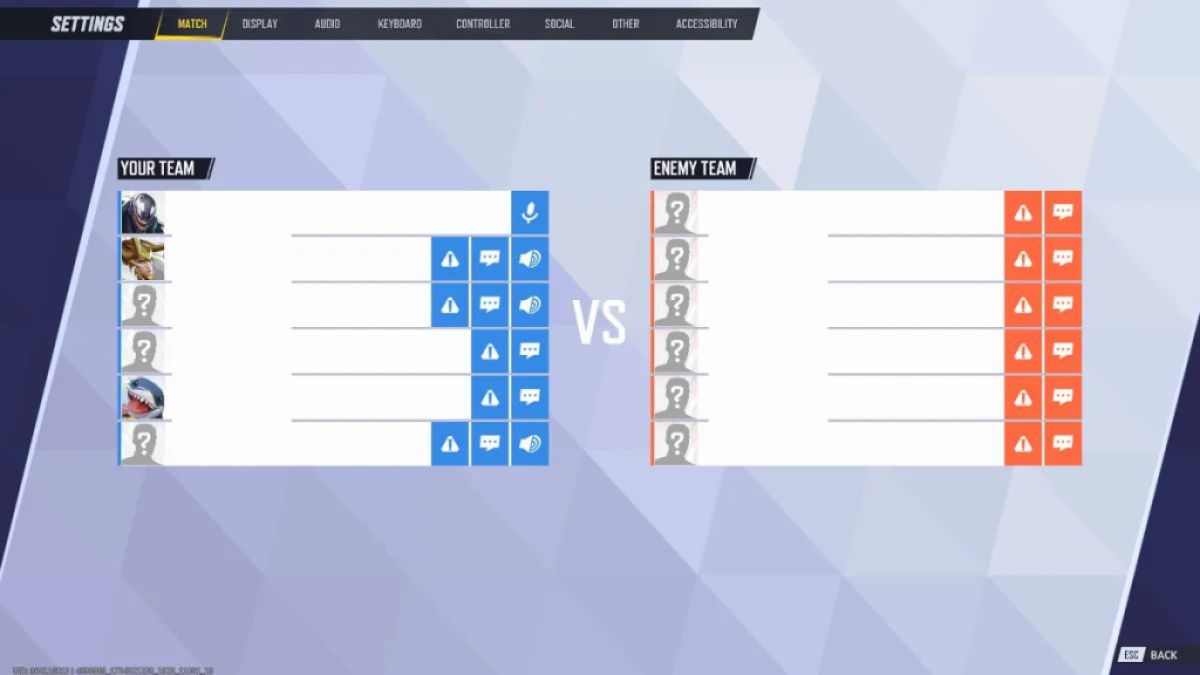
If you’ve reached the point where you’re looking to mute a fellow player in Marvel Rivals, you’ll have to wait until you’ve entered a match. Once the game starts, click the P key to open the match setting menu. You should see a list of every player in the game, with your team on the left side and the enemy team on the right.
You’ll see a long list of icons next to each player’s name. To mute a player, click the microphone icon next to their name. This should prevent you from hearing them in the voice chat, but it won’t keep their comments from appearing in the text chat. If you want to keep yourself from seeing another player’s text, click the speech box icon next to their name.
How to mute other players on consoles in Marvel Rivals
If you’re playing Marvel Rivals on consoles, you can mute other players by following similar steps. Once you’re in a match, hit the start button. This should open a drop-down menu full of options. Select the “Settings” menu, and you’ll find the same lists of players that PC players see when they hit the P key.
Once you’re on the match settings page, click the microphone icon next to the player you want to mute’s name. This process is clunkier on consoles than it is on PC, so you’ll want to do it as soon as you decide you don’t want to listen to another player anymore.













Published: Dec 16, 2024 03:51 am