If you’re a big fan of Deadlock, there’s a good chance you’ll be playing many matches. You’ll want to try out different characters, or practice your skills with others, so you’ll be racking up many matches.
If you want to check your stats over time, you might want to see your history. Here’s how to see your match history in Deadlock.
How to see all your matches in Deadlock
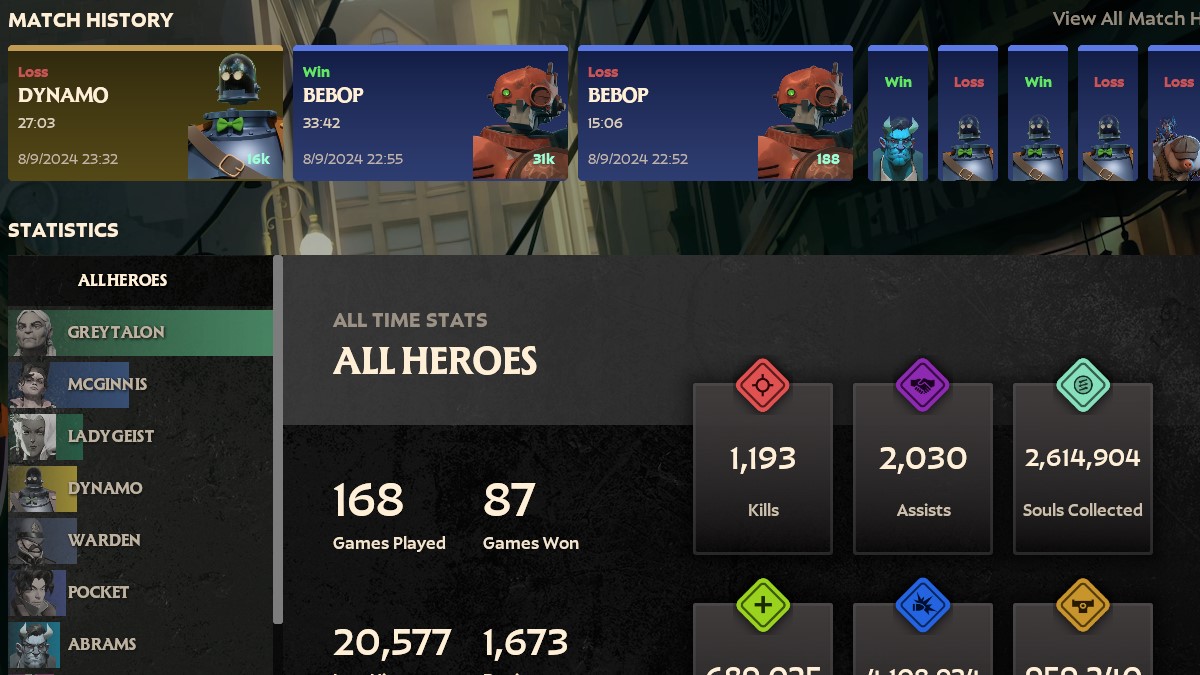
To see your match history in Deadlock, you’ll first want to head to the main menu. This can be done without it currently being active server times. Once there, click on View Profile in the top right of the screen. This will display a screen showing your playtime on all heroes, your individual stats with each, and most importantly, your match history.
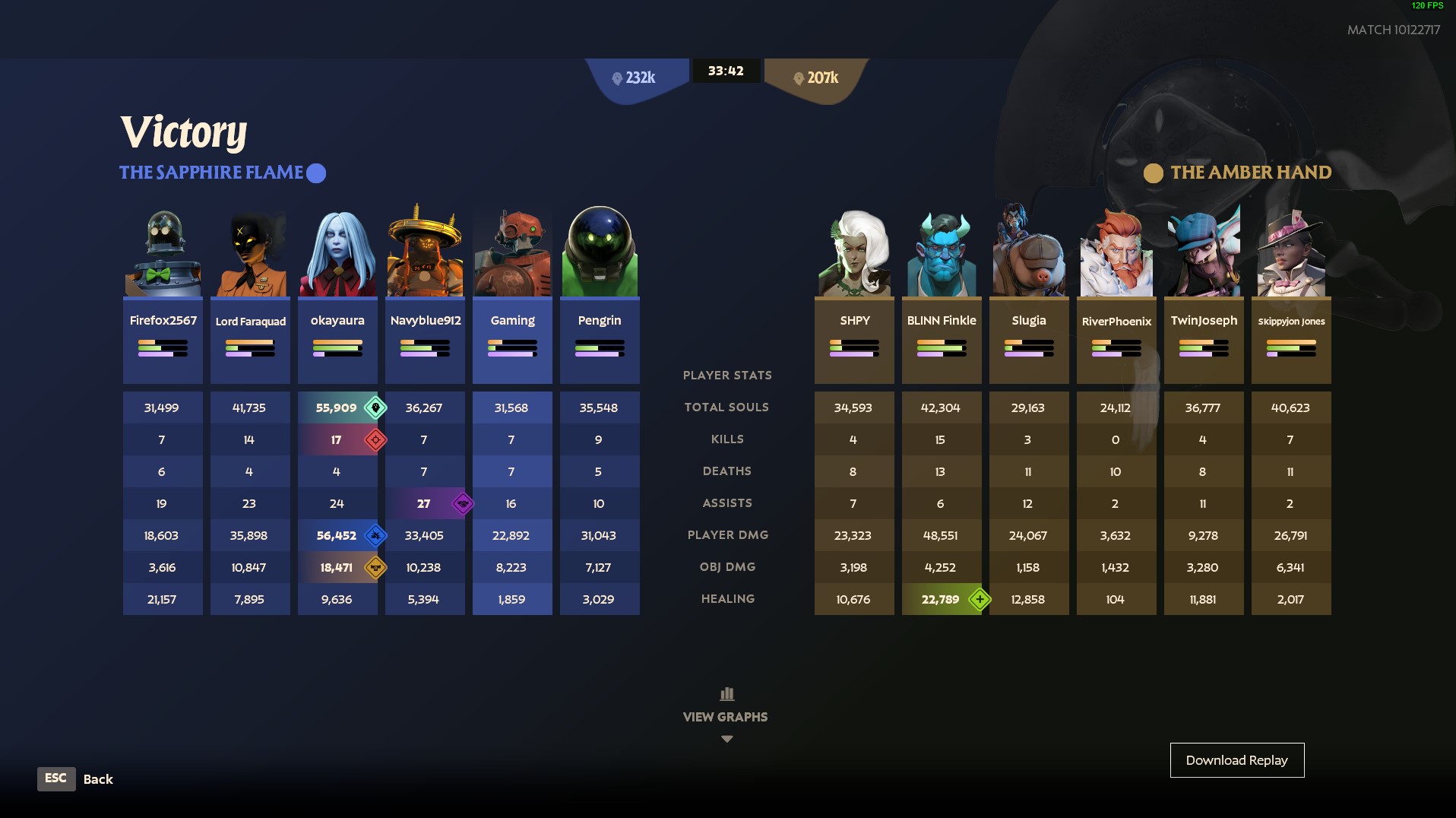
Here, you can see your final results for the last nine matches you’ve played. Clicking on any of these nine matches will pull up a stats page showing individual stats for each player. You can also download a full replay of the previous match to review it and see where you went wrong. Seeing as I had an 0/11 game on Dynamo last night, that might not be too bad of an idea for me.
If you want to see your stats for games earlier than those nine matches, head back to your profile screen. This time, click on View All Match History in the top right, and you’ll get a full list of your stats for every single match you’ve ever played. While you can see the stats from every single match, you can only view replays for games up to three weeks ago. All other matches will read as Replay Expired.






