After what feels like eons, XDefiant is finally available on all major platforms, with PC likely to make up a huge part of the playerbase.
PC allows for mouse aiming which is a huge advantage over controllers, let alone the added settings you can tweak to get better performance. Those added settings can sometimes be a little daunting, so it helps to have a guiding hand. Here are the best PC settings for high FPS in XDefiant.
The best PC settings for high performance in XDefiant
The settings that tweak your performance can be found by clicking Settings, and then selecting the tab Video & Graphics. Here you’ll find a ton of options set under various categories. If we’re going for the most FPS possible, you’ll want to select the following:
Video Settings
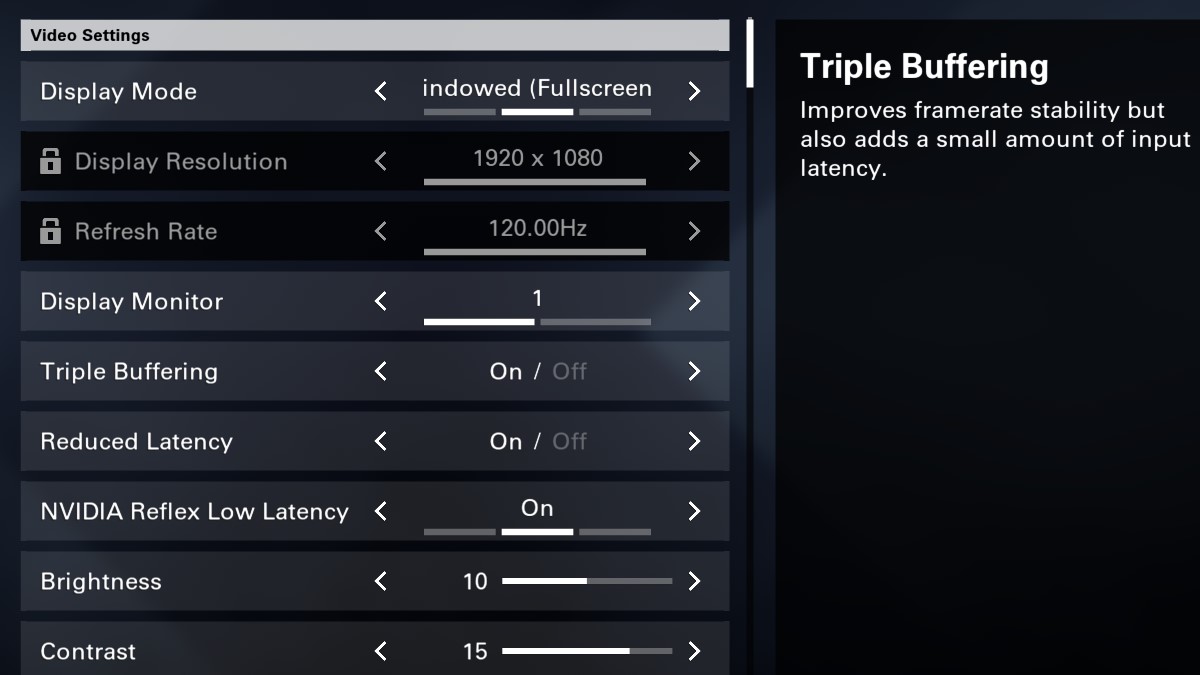
- Display Mode: Fullscreen
- Display Resolution: Highest possible
- Refresh Rate: Highest possible
- Display Monitor: Personal preference
- Triple Buffering: On
- Reduced Latency: Off
- NVIDIA Reflect Low Latency: Personal preference
- Brightness and Contrast: Personal preference
Graphics Settings
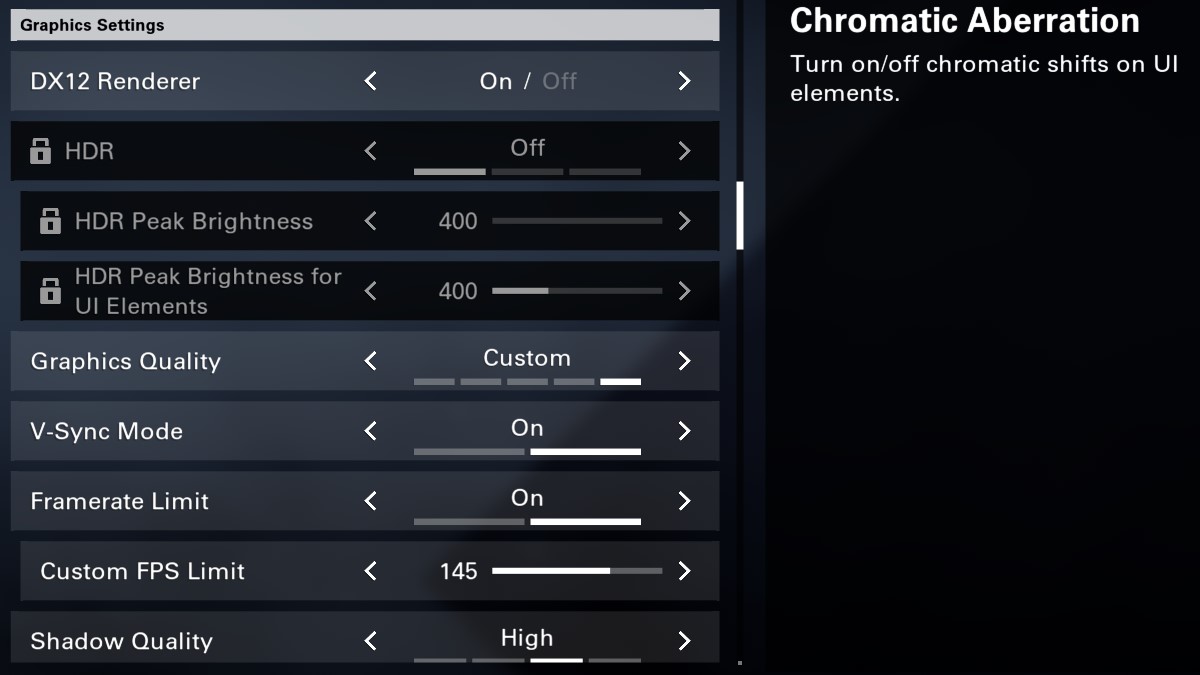
- DX12 Renderer: On (Off if on a lower-end system)
- HDR: Personal preference
- Graphics Quality: Low
- V-Sync Mode: Off
- Framerate Limit: Off
- Custom FPS Limit: Maximum
- Shadow Quality: Low
- Spot Shadows: Low
- Spot Shadow Resolution: Low
- Contact Shadows: Off
- Resolution Scale: 100%
- This can be turned down, but will significantly affect visual quality.
- Sharpening: Personal preference
- Particle Detail: Low
- Volumetric Fog: Low
- Global Reflection Quality: Low
- Local Reflection Quality: Off
- Vegetation Quality: Low
- Sub-Surface Scattering: Personal preference
- Ambient Occlusion: Low
- Object Detail: 0
- Extra Streaming Distance: 0
- Lens Flare: Personal preference
- Water Quality: Low
- Chromatic Aberration: Personal preference
- Terrain Quality: Low
While not listed above, the Field of View setting located in the Gameplay & UI tab in the settings can also affect performance. This should be set to as low as possible.
What other ways can you improve FPS?
If you want to improve FPS even further, there are a few other things you can do. Closing any background applications can increase framerate significantly. You can also improve performance by increasing XDefiant’s priority. You can do this through the following steps:
- Open XDefiant, then open Task Manager.
- Select the Details tab.
- Scroll down to XDefiant.exe and right-click it.
- Hover over Set priority and select High.












Published: May 21, 2024 01:07 pm